Do you often leave important apps and files on your desktop without organizing them properly? This can lead to a messy desktop that makes it difficult to find what you need, increases the risk of losing important files, and wastes valuable time.
Don't worry, we have some tips on clearing your desktop to help you avoid these problems and maximize efficiency in your dental practice.
#1. Arrange, sort, and prioritize
Before you go about deleting everything from your desktop, think about what you really want to keep. This will vary from person to person, but most people use their desktop for storing files, folders, and app shortcuts that they want to access quickly.
Take the time to prioritize your files and folders by arranging and sorting them.
Arrange your desktop files, folders, and app shortcuts
To arrange your desktop files, folders, and app shortcuts, simply right-click on an empty area of your desktop (where there are no icons) and select View - Auto arrange icons. This will organize your icons into a grid format that makes it easier for you to see and work with them.
Sort your desktop files, folders, and app shortcuts
To sort your desktop files, folders, and app shortcuts, right-click on the empty space and hover your mouse over Sort by and select how you would like to sort your icons. There is an option to sort by name, size, item type, or date modified.
#2. Create a folder for holding files and another for keeping app shortcuts
People often use their desktop to hold files like downloads, photos, screenshots, and even email attachments. This can lead to a messy desktop in a short time.
In truth, you probably don’t need all these shortcuts on your desktop. Instead, create a folder on your desktop that will serve as your dumping ground for all your nonessential files and folders.
If you don’t intend to keep a file, icon, photo, etc. for long, put it in this folder. Revisit this folder every once in a while (tip: set a reoccurring calendar appointment) to delete the files you no longer need.
It also helps if you create a shortcut folder. When you install new programs on Windows, a shortcut icon is often automatically added to your desktop. However, these desktop shortcuts should be for often used programs only. Create a separate folder for programs that aren’t used that often.
#3. Be ruthless in cleaning
Once you have your folders set up, it’s time to get rid of the clutter. If you haven’t used a file, folder, etc. in the past two months or so, you should seriously consider getting rid of it.
Examine your desktop and be ruthless in cleaning:
- Uninstall programs you no longer use. (tip: you should contact your IT administrator or dental IT support team before uninstalling any programs as it could cause issues)
- Delete unimportant files, such as screenshots or files you no longer need. (tip: you can select individual files by clicking on them or select multiple by holding the control (ctrl) button on your keyboard and click on multiple folders you would like to delete.)
- Place the rest in relevant folders.
Once you’ve completed these, check your browser to see where it stores downloaded files. If your browser downloads files onto your desktop by default, go to Settings and change the target location to the Downloads folder.
#4. Maintain order
Once you have decluttered your desktop, you must stick to the rules you’ve made. Whenever you download something, ask yourself whether this should go to the desktop, your dumping folder, or someplace else.
Of course, sticking with these rules won’t always be easy, so take time once or twice a month to revisit your desktop and clean it up a bit.
#5. Use the taskbar or Start menu for apps
With Windows 10, you can pin apps to the Start menu and the taskbar. This is a great alternative to having program shortcuts on your desktop. To pin apps, open your apps list (i.e., click the Start menu icon at the bottom left corner of the screen) and right-click on the application you would like to pin. Simply select Pin to Start or Pin to taskbar for the choice you want.
#6. Choose a wallpaper you love looking at
An interesting way to minimize clutter is to pick a wallpaper that you enjoy looking at — whether it’s your favorite slogan, a photo of your family, or a picture of your dream house, car, or destination.
Having an image you like serves as a reminder to keep icons to a minimum, so if you can’t see the image anymore, then you have too many icons, and it may be time to get rid of a few. The same holds true if your dental practice is utilizing their company logo as the wallpaper on all desktops within the office.
If you're looking to learn more about using Windows in your office, contact us today to see how we can help!
Dental IT. Remove the Burden. Embrace the Use.
Quality patient care – it's ultimately why you became a dental professional. But, some business operations can get in the way (such as pesky computer issues or lack of IT support). That’s where Pact-One Solutions can help! Our passion lies in supplying reliable, responsive dental IT support and security that practices can count on.
Whether you’re looking for dental IT services for your startup or searching for more responsive dental IT support – our team of dental IT specialists have you covered. With team members throughout the United States, we offer nationwide support to dental practices of all sizes. Our wide range of dental IT services ensure your data is secure, accessible, and protected.
Don't let technology challenges hinder your ability to deliver exceptional dental care. Contact us at info@pact-one.com or 866-722-8663 to join 350+ dental practices thriving with the support of a dedicated dental IT team.

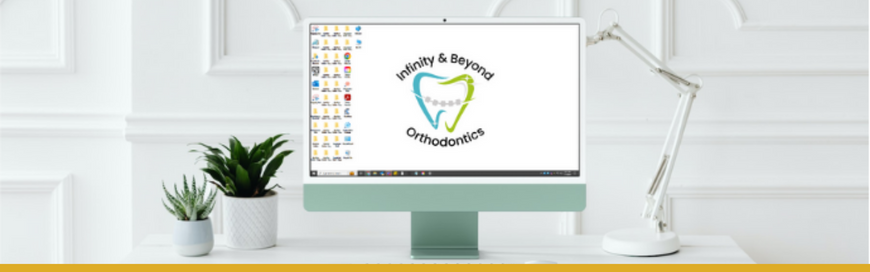
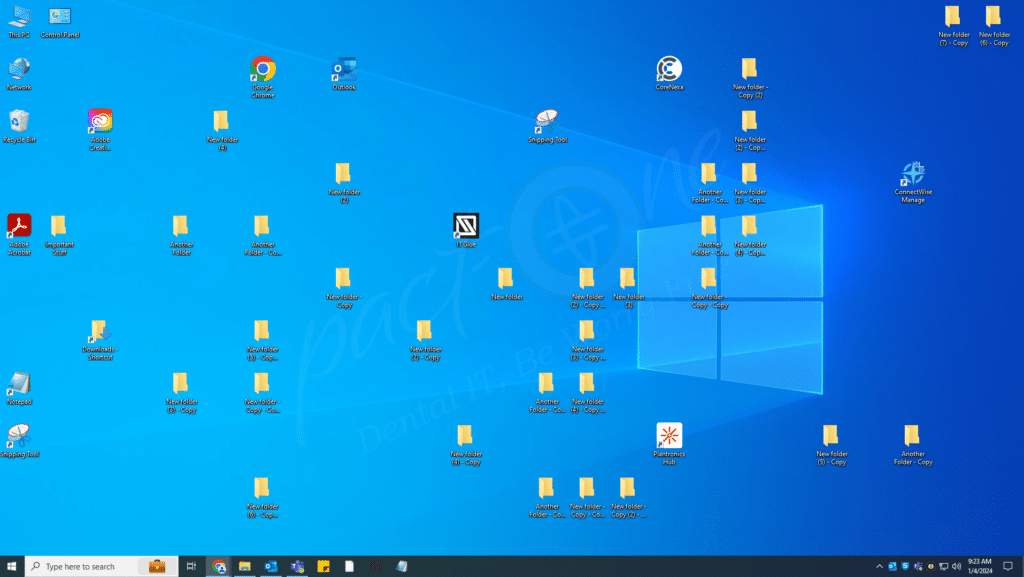
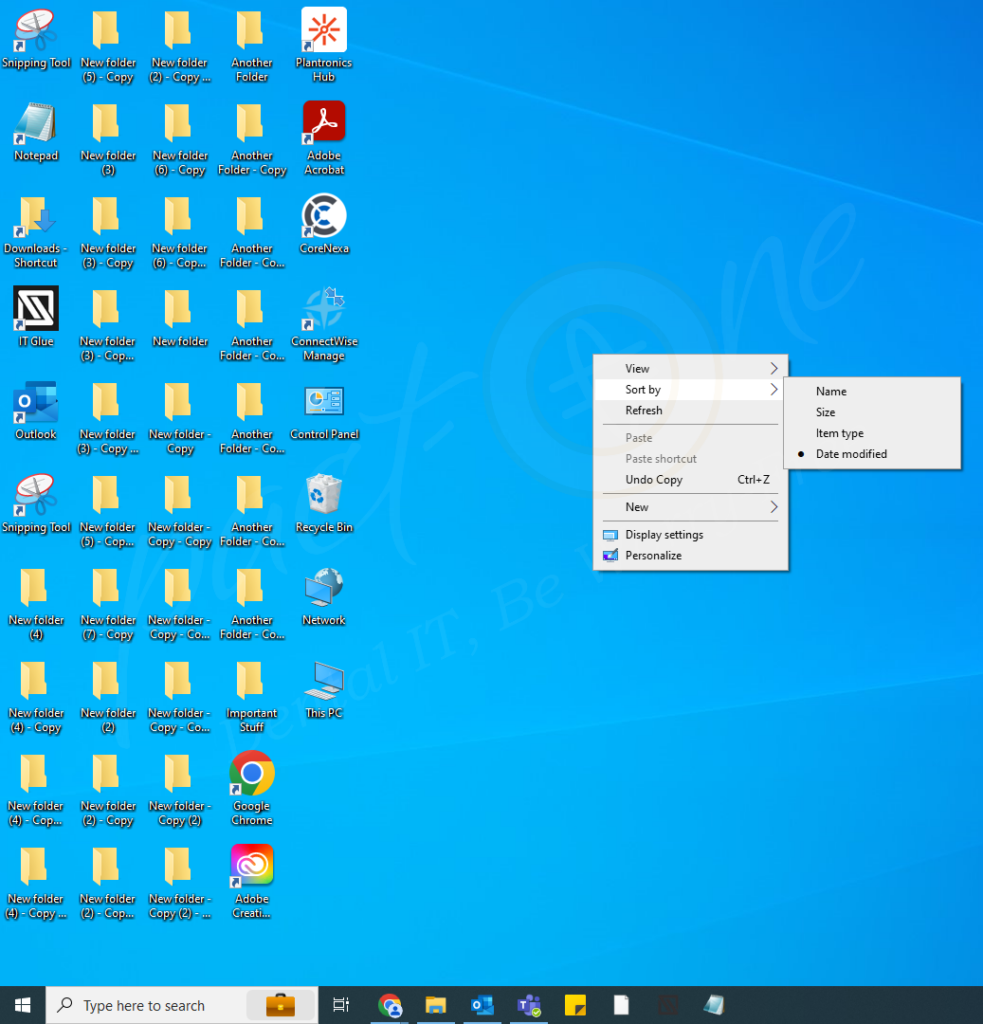
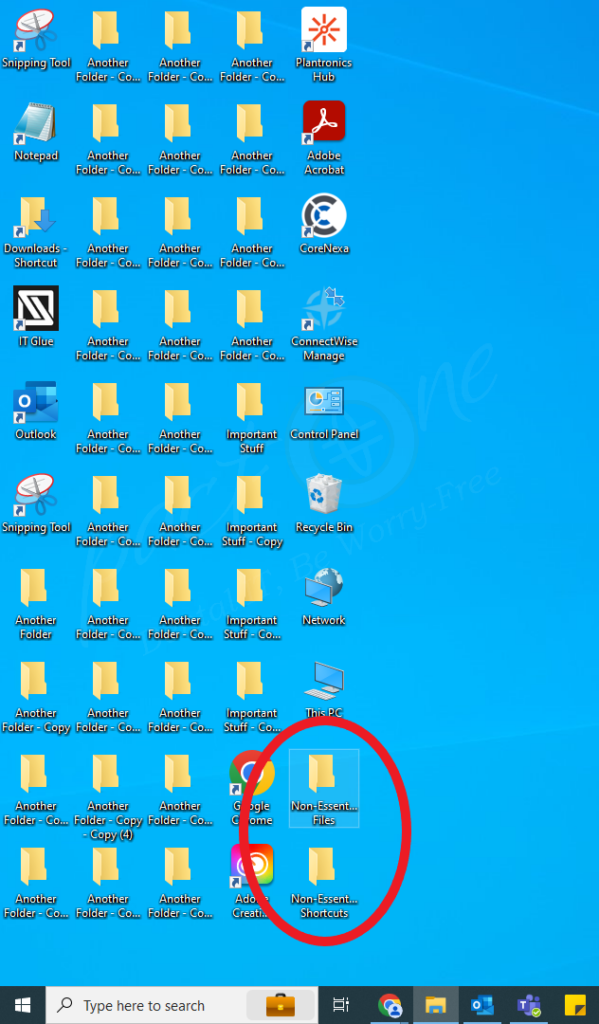
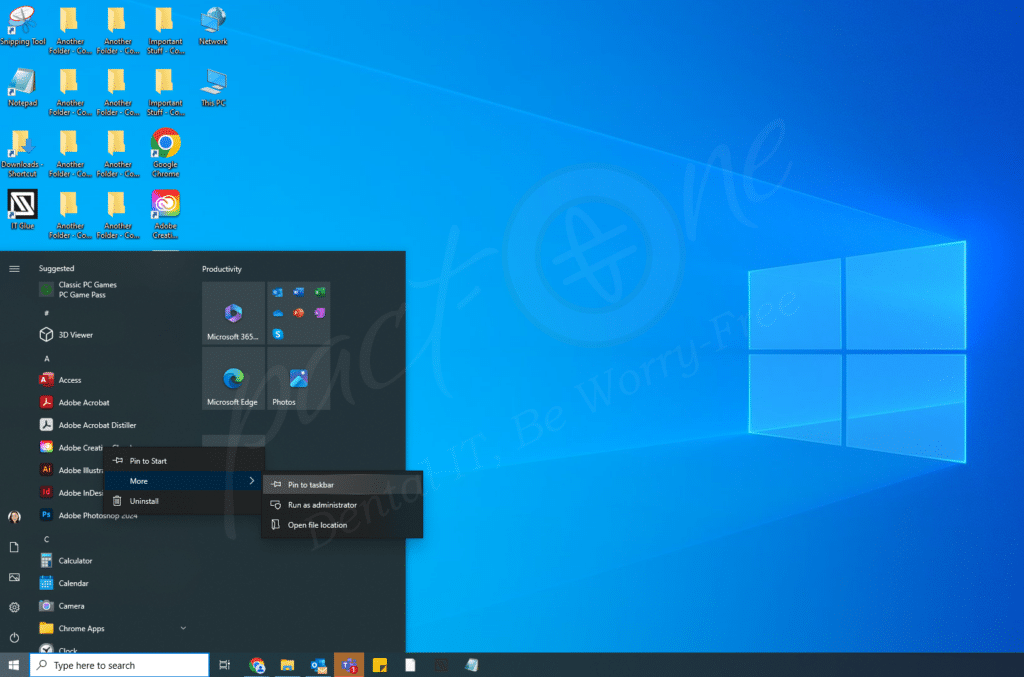
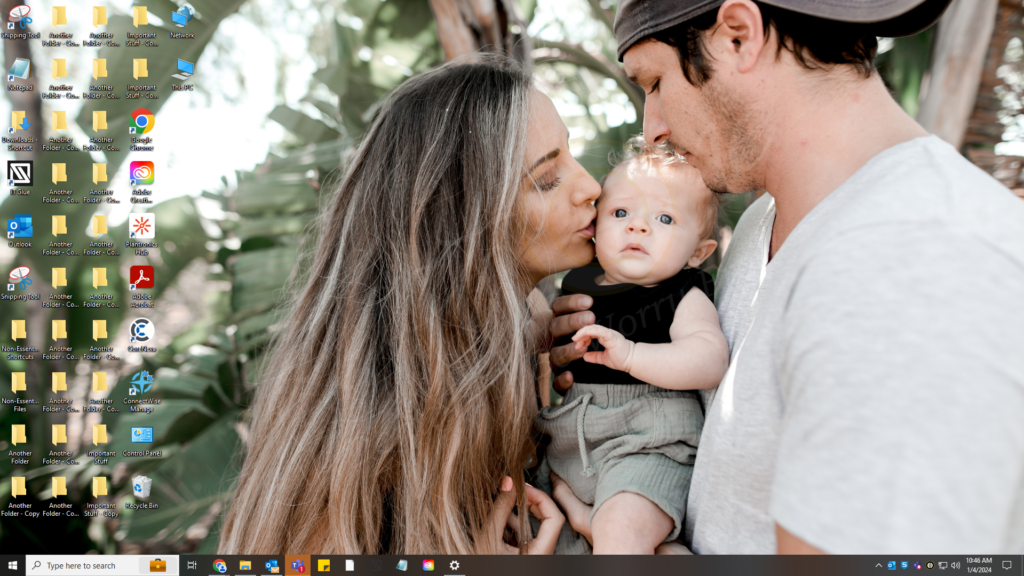
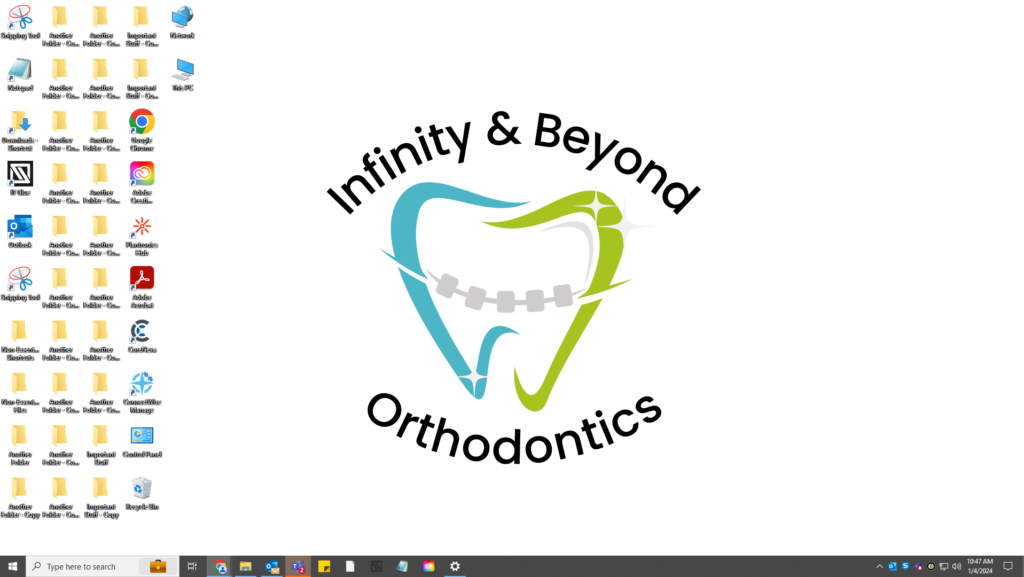

You must be logged in to post a comment.